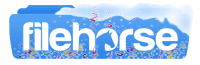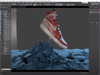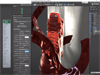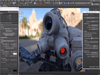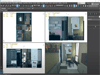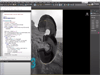3D modeling, animation, and rendering software for Windows
What's new in this version:
Autodesk 3ds Max 2023
Retopology Pre-processing:
- Handle larger amounts of data with less setup and preparation by enabling the Remesh option as a pre-processing step
Retopology Data Propagation:
- Use the display mode pull-down menu to view the input and output mesh results of the retopology action
Snap Working Pivot:
- Introducing a new way to modify your Working Pivot
Autobackup Toolbar:
- A new Autobackup toolbar has been added to the default user interface in 3ds Max
glTF Material & Exporter:
- Use glTF materials and export your 3ds Max files as compact .gltf or .glb files
Physical Material Aligned with Autodesk Standard Surface:
- A new mode has been introduced to the Physical Material called Autodesk Standard Surface Compliant
Arnold Renderer - MAXtoA:
- 3ds Max 2023 includes MAXtoA 5.1.0 which introduces new features, bug fixes, performance optimizations, and production improvements
Smart Extrude:
- Smart Extrude allows for a partial cut-through on an Editable Poly object
- What else is new?
- Occlude Selection Improvements: Occlude Selection is now three times faster than before. In addition, its accuracy is also greatly improved, especially when using various marquee-style selections, such as rectangle, circle, and freeform.
- Unwrap UVW Keyboard Shortcuts: New user-requested keyboard shortcuts for the Unwrap UVW modifier were added to 3ds Max for 2023. They include shortcuts for Stitch, Pack, Grow, Shrink, and much more. Please see the Keyboard Shortcut Table for a full list of the new Unwrap UVW keyboard shortcuts.
- Compressed Scene File Save Performance: For many releases, 3ds Max's ability to compress scene files while saving has been freeing up storage space for our users. In 3ds Max 2023, compress scene file on save has been optimized to be almost two-times faster than before thanks to a new archiving library, multithreading, and other optimizations.
- Active Manipulator: Users can now only display the manipulators for the active level of the modifier stack that the user is on (instead of displaying all possible manipulators). Please see the Gizmos Preferences for more details.
- Per-Viewport Filtering - Multi-Select: Users can now work with the same style of multi-select options they use in 3ds Max to interact with the Per-Viewport Filtering dialog. This includes using Shift to multi-select in a sequence, and Ctrl to multi-select one-by-one.
- Safe Scene Script Execution (SSSE) for Scene Script Assets: 3ds Max's SSSE feature has been extended to ensure that execution of unsafe scripted commands found in Script File Assets, such as pre and post render scripts, is blocked by default.
- On-Demand Installer for Revit and Inventor imports: 3ds Max now includes a new On-Demand Installer for Revit and Inventor imports, letting you install the Revit Interoperability and Inventor Interoperability components only when you need them, instead of during product installation. For more information, see On-Demand Installer for Revit and Inventor imports.
- Python 3.9.7 Update: 3ds Max ships with the visual effects platform-recommended Python 3.9.7. Python 3.9.7 boasts performance improvements, new string functions, and improved quality that will aid Technical Directors and pipeline integration.
- Support for Visual Studio 2019: 3ds Max 2023 supports Visual Studio 2019, enabling the software and all third-party plug-in developers to benefit from compiler optimizations and run-time improvements.
What's Fixed in 3ds Max 2023:
Animation:
- TCB Rotation Controller default WindUp setting now honors setting in Preferences
- Fixed corruption of Animation Layers when an object having an animation layer is deleted from the scene
- Fixed issue where user could not add Tracks to Track Sets
- Fixed crash that could occur when loading CAT objects and object xrefs, saving scene, and then loading the scene
- Resolved an issue where a scene could have a bone that influences the same vertex more than once, this could have a negative affect on performance. When this issue is encountered in 3ds Max, the influences for duplicates bones on a single vertex are combined into one single entry for that bone
- Anim Layers were not being removed when the the controlling node was deleted. Now when a node is deleted any anim layers referencing that node are also deleted. Also on file open/merge anim layers that are orphaned are deleted
Core:
- Fix for MAXScript garbage collection sometimes setting Scene Save Required flag
- The following operations now flag a scene as dirty:
- Enabling a modifier.
- Disabling a modifier.
- Disabling a modifier in the viewport.
- Disabling a modifier in renders
- Fixed issues with export dialog toggling scene dirty state in Autobackup toolbar
- Fixed situations where 3ds Max signaled that the scene has been changed and so Autobackup was required. Now this happens less frequently
- Fixed issue with temporary .sv$ file not being deleted if cancel out of an Autobackup save
- The pluginManager.pluginDllDirectory MAXScript function has been fixed to return only the directory of the specified plugin, instead of the full path (directory and filename)
- Opening the Render To Texture dialog no longer flags the scene as dirty
- The Welcome Screen can now be dismissed the very first time it opens on 3ds Max launch
- Fixed crash when rescaling the EggShape object
- Fixed issue with xref objects where plugin for xref'ed object is missing, and object version is different in master and xref'ed file
- Fixed issue that when merging scene files saved prior to 3ds Max 2015, the scene node layers were not being added to Layer Manager
- If set node's base object via maxscript, do not reset Create panel or Modify panel unless node in that panel is the node whose base object is being changed
- On scene file load / merge, clean up node layers that exist but are not in Layer Manager. If the orphaned layer has the name "0" and has no parent layer, the nodes in that layer are moved to the layer "0" held by Layer Manager. For other orphaned layers, the layer name is prepended with "Recovered " and added to Layer Manager. Additional '_' may be prepended to name to make layer name unique
- Fixed an issue that caused the log-file longevity settings to not be loaded from 3dsmax.ini when 3ds Max was launched
- When merging XRef objects in the scene, custom attributes are now properly cloned on merged objects
- Fixed an issue that caused log entries to be missing from Max.log and from the session log file when more than one instance of 3ds Max was running at the same
- Fixed handling of parameters in ParamBlock2 that were previously flagged as containing external file assets, but now are not flagged as such
- Fixed issue with enabling 'Pick Material from Object' in Material Editor, starting a new action such as Animation Playback, exiting Material Editor. and then exiting that new action
- Removed the "Civil View Plugins" entry from plugin.ini, since that plugin package is now a 3ds Max component
- Fixed a crash related to the undo system by not allowing the undo stack to be flushed while in the middle of undo operations
- Fixed crashes in file merge and light exclude dialogs
- Fixed crashes in file merge and light exclude dialogs
- Fixed bug that caused MAXScript errors to be displayed when Pop-up Notes were read, deleted or suppressed
- Fixed SME node parameters not being exposed in Trackview
- Used float version of functions to remove warning messages indicating the possible loss of data due to a conversion from double to float when compiling the headers. Updated the relative path of includes of certain files to remove errors
- Fixed a problem where Interface8::RevealInExplorer() called with a path to a folder would open Windows Explorer in the parent folder instead of the folder itself
- Fixed an issue that caused INI files included in the plugin.ini file to be added to the Plugin.UserSettings.ini file when 3ds Max was launched
FBX:
- FBX import support for vertex colors from some 3rd party applications is now working as expected
File IO:
- Removed the "Save to Previous" setting in Containers Preferences settings because it was related to versions of 3ds Max that are outside of our supported releases
- Fixed 3ds Max crash while performing XRef Object update when only reference to the XRef Material is SME
- Removed the "Save to Previous" setting in Containers Preferences settings because it was related to versions of 3ds Max that are outside of our supported releases
- Fixed not being able to do Drag and Drop of scene file onto 3ds Max if scene file size was greater than 2 GB
- Add protection against attempting to save scene file while already saving scene file
- Improved scene file load performance of Scene Converter when file contains large number of missing plugin instances
- When in non-interactive mode (3dsmaxbatch.exe or 3dsmaxcmd.exe), the quiet mode cannot be overwritten through the quite parameter for some Maxscript commands such as loadMaxFile
- Improved scene load performance when a large number of animation clips are present in scene
Interop:
- ATF SketchUp import now correctly handles cut-out maps
- Fixed a crash when importing a large JT model
MAXScript:
- Fixed issue accessing xref scene in #sceneXrefPreMerge callback gives access violation.
- Fixed issue where could not specify subAnim keyword argument for type paramBlock2 parameters in scripted plugins
- Scripted plugins now forward any REFMSG_CHANGE notification as REFMSG_CHANGE / PART_ALL. This fixes issues such as in some cases not invalidating the instance if the instance holds a NoteTransformMonitor in a parameter and the monitored node is moved
- Fixed argument count checks for MAXScript functions getSubTexmapSlotName, getSubMtlSlotName, getClassName, and getObjectName to allow localizedName: keyword argument to be specified
- Removed obsolete rc2mxs.ms example script file
- Fixed capture of scripted custom attribute definitions when the definition contained a resource id (RESID) whose value consisted of multiple tokens, such as a point3 literal ([1,2,3])
- Fixed validation of Function Publishing System parameter values for TYPE_ANGLE and TYPE_WORLD, TYPE_PCNT_FRAC, TYPE_WORLD, and TYPE_COLOR_CHANNEL parameters
- Fixed an issue where persistent.isPersistent would always return false when passing variable names as a string
- Fixed a bug where calling getMaxSaveFileName with an existing directory would cause an error
- Corrected the Macro Recorder output associated with selecting subobject elements in an Editable Mesh
- The quiet parameter available in several MAXScript commands cannot overwrite the quiet mode that defines 3ds Max in non-interactive mode such as batch (3dsmaxbatch.exe) or command line rendering (3dsmaxcmd.exe)
- The mouseTrack MAXScript function used to not detect left clicks when the construction plane and the view were orthogonal. We have changed that behavior to the following:
- If the "on:" keyword argument is specified, all forms of input (left clicks, right clicks, left click drags and mouse moves) are always detected, even if the construction plane and the view are orthogonal.
- If the "on" keyword argument isn't specified, all forms of input except right clicks are ignored if the construction plane and the view are orthogonal. Right clicks are still detected because they are commonly used to exit the mouse tracking mode.
- We implemented the behavior described above because if a node isn't supplied to the mouseTrack MAXScript function using the "on:" keyword argument and the construction plane is orthogonal to view, it doesn't really make sense to process any mouse events because rays casted from the mouse position will never intersect the construction plane
- Fixed an issue that caused the getINISetting MAXScript function to change the encoding of the files it read to UTF-16 LE with BOM. Now the original encoding of files is always preserved when they are read using getINISetting
- Fixed a bug that caused certain functions of the ATSOps MAXScript interface to only work after the ATS window had been opened
- Fixed a bug that caused 3ds Max to not start when a menu item or tooltip with certain characters was added to its UI
- Add argument count checks to the setVertSelection, setEdgeSelection and setFaceSelection MAXScript functions so that users see appropriate errors when they call those functions without the correct number of arguments
- Fixed a bug that caused 3ds Max to crash when a scripted plugin declared a parameter block with the type:#class option before any other parameter blocks
- SaveNodes now returns a boolean value as documented
- Fixed issue in MAXScript Debugger where if a temporary hang occurred while printing out the MAXScript stack variables, a crash would occur
- Fixed issues related to cloning of script editor tabs in MAXScript editor
- Fix crash that occurred when a MAXScript exception was thrown while a rollout was being added to the modifier panel
- Fixed bug that caused the vertex, edge and face selection MAXScript functions to fail when working with scripted modifiers
- Fixed issue introduced in 3ds Max 2022 where strings used as initialization values for structures, scripted plugins and scripted rollouts were not properly handled, resulting in code that could change the content of the actual string literal
- Fixed issue with MAXScript Debugger dialog appearing on Alt-Tab dialog on 3ds Max startup when dialog is not open
- Fixed access violation in MAXScript WM3_SwapMorph function when not holding
MCG:
- Added additional .net types to allowed list of types that can be created by embedded scripts. This included adding Autodesk.Max.MaxPlus.Box3, which is used by MCG modifiers
Material Editors:
- Fixed Mxs exception when using Physical Material>Hotdog Bun Preset
- Fixed possible freeze with long shader tree can when right-clicking on the material in SME
- Searching using partial material's names in SME views enabled
- Fixed missing indication in the material preview when it's applied to a selected object or selection of objects
- Create Physical Mtl when new materials are added in the Multi-Materials
- Fixed a crash in Scene Material Editor when resetting scene after exporting to Alembic
- Improved the performance of the selection of objects in the viewport with SME opened
Modeling:
- When adjusting a Vertex Color or Alpha of a geometric vertex, it was possible to have other vertices on your mesh change as well due to the way Vertex Color, Alpha, Illumination and UVWs can share common UVWs. Now when you have geometric vertices that share a UVW, 3ds Max looks for shared UVWs between selected and non-selected vertices and if it detects them, it splits them, preventing other vertices from being affected by your changes
- Occlude Selection in 3ds Max's Editable Poly and Edit Poly modifier has been improved so that it no longer dependent upon on the pixels in the viewport to base its raycasting component selection upon. This improvement will now help ensure that the occluded component selection that is made has the same level of accuracy regardless of how close the object is from the camera/view
- When using the attach function in Mesh or Poly (or through MaxScript) the transform offset is now properly applied to the normals of the target object as well
- Corrected an issue with the Normalize Spline modifier where it could crash 3ds Max when adjusting the Segment Length value on Spline object with multiple sub-spline shapes and one of the sub-spline shapes is empty
- Resolved an issue where performing a Smart Extrude action on a very thin, but also very long, face could generate an unwanted geometry result, such as a bow-tie, or the normals being flipped
- Corrected an issues where it was possible for deforming World Space Modifiers (such as FFD and Noise) could crash 3ds Max when applied over top of modifiers that compute explicit normals (such as Edit Normals or Weighted Normals)
- Various enhancements have been made to Selection Occlude found in Editable Poly and the Edit Poly modifier to make the selection results that it provides more accurate and up to 4x faster, even when applied to very dense meshes of over 1 million triangles
- Resolved an issue with the Symmetry and Slice modifiers where assigning a reference object through Maxscript could crash the application
- Resolved an issue where some edges on primitive and extended objects, as well as splines, might not display properly in the viewport
- Manipulate mode in 3ds Max now remains active as you navigate the object's modifier stack or select other objects in your scene
- The XForm modifier is now versioned to enable it to provide the same level of visual consistency when loading older 3ds Max scenes. When opening older 3ds Max scenes (scenes from 3ds Max 2020 or earlier) the XForm modifier will default the "Perserve Normals" option to be OFF, enabling the scenes to be consistent with how the modifier previously operated.
-
- When copy and pasting the Push modifier from one object in your scene to another, in some rare occurrences the pasted Push modifier could cause a distortion on the target object. This problem was caused by a caching mechanism that is now cleared when the modifier is applied to a new object in your scene
- When using Maxscript to reverse the spline knots, a new boolean keword argument has been added to the command to specify whether to "keep first knot". Reversing the spline and making the first knot the last knot in the result and vice-versa. Omitting the argument uses the legacy behavior, which preserves compatibility of pre-existing scripts.
- reverse <node> <spline index> [keepFirst]
- Exposed the maxscript packing command for the Unwrap UVW modifier so that Unfold3D can be called.
- modifiers[1].pack 3 0.001 true false false
- Corrected an issue where Occlude selection mode on an Edit Poly or Editable Poly based object was not working properly on a Polygon level component
- Improved Smart Extrude processing to cut through polys and ngons that are highly non-planar and produce the desired results that the user was seeking from the operation
- Corrected an issue with Smart Extrude where on some models with explicit normals the stitched overlap results were not cleaned up properly
- The Limit Effect option in the Chamfer modifier has been improved to produce better and more expected results when operating on a non-planar chamfer span
- Slice Along Mirror Threshold value increases/decreases at an expected amount when using the up/down arrows associated with the spinner
- The Limit Effect option in the Chamfer modifier has been improved to produce better and more expected results when operating on a non-planar chamfer span
- Using Occlude selection on Edge and Poly component in Editable Poly and the Edit Poly modifier will now work properly with selection methods types such as rectangular, circle, crossing, fence, and lasso in the Perspective or Camera view
- When performing a Smart Extrude it was possible to select apply the extrude to an entire poly Element which would cause 3ds Max to crash. Smart Extrude has been updated so that if all of the faces of the Element are Smart Extruding, the Element will only move, no Union or Subtraction will take place
- Resolved an issue where Unfold3D Peel could crash when you were attempting to process an object that has no geometry data for which it can generate Texture Vertex information from
- Chamfer has been updated to resolve an issue where non-uniform "spur" type distortions were being generated from non-collinear chamfered edges. The user should now see the corrected weighted output that matches their input edge alignment
- Resolved a crash that could occur when drawing a Freehand Spline with "Enable in Viewport" viewport rendering active, while simultaneously also having the Macro Recorder active
- When performing a Smart Extrude operation, the Smart Extrude code has been enhanced to produce more accurate results that might occur from numerical precision on overlapping faces
- Symmetry now performs a check for non-manifold edges and vertices. It will attempt to clean incorrect mesh data when these errors are found. This will help resolve issues with vertices being accidently welded to other vertices on other elements after using Symmetry
- Resolved an issue where users were not able to save Presets for various tools in 3ds Max (i.e. Fluids Solver, Fluids Meshing, Chamfer, TextPlus Bevel Profile/Bevel Profile modifier) that they could then later load and apply
- Resolved a crash issue that occurs when the user is attempting to lock a modifier variable in the Curve Editor on an object that is a part of a Container
- Resolved an issue with the Symmetry modifier where it would merge vertices there were in close proximity to one another together before stitching the mirror results together
- Improved stability of the OpenSubDiv Modifier when it is applied to an object where no map channels are defined
- A Helix Spline Object with a "Renderable" option will display properly once again in the Viewport when a Smooth Modifier is applied above the spline object on the Modifier Stack
- Improved Smart Extrude stability when quickly moving the results back and forth before committing to a final position
- The Symmetry modifier’s welding algorithms have been updated to provide even more predictable results by finding matching pair vertices on the mirrored surface. The tolerance threshold now enables welding to solve across open gaps along the symmetry line. These enhancements will make symmetry operations faster and more accurate than before, even on open surface models
- Brush pressure from pen tablet input devices is now properly captured by 3ds Max and can be utilized once again in various tools/functions within the application that supports this functionality.
- 3ds Max will now also support the full range of pressure sensitivity that is offered by the pen tablet device by checking with the Wintab32.dll on your local Windows system.
- For best results, users are recommended to turn off Windows Ink when using 3ds Max
- Improved stability when using Save to Previous to save your scene data to an older 3ds Max file format. This issue would occur when you are saving an Edit Poly Modifiers Smart Extrude actions that are not supported in that previous version of 3ds Max
- When applying the Smooth modifier to a Mesh or Poly based object, the modifier will now clear all explicit normals and smoothing groups that are stored on the object. This will make it easier for the user to temporarily disable explicit normals (for faster animation playback of deforming objects in the viewport) or to permanently clear the explicit normals or smoothing groups so that the user can apply new information
- Improved the speed at which the Edit Poly modifier performs the Smart Extrude cut-through treatment introduced in 3ds Max 2022.0
- Sub-object component selections are now also passed up the modifier stack to the Vertex Paint modifier and can now be utilized to mask where you can paint. Vertices of hidden faces are no longer selectable with your mouse, restoring functionality that was once found in the Vertex Paint modifier
- Swift Loop will now work properly with faces and edges that are created/destroyed through various poly modeling operations by properly supporting the MN_Dead function of MNMesh, enabling Swift Loops to understand the mesh geometry data in it's current state and properly apply the Swift Loop where the user clicks
- Fixed a crash error that would occur with the Slice modifier when attempting to animate or change the topology in the Mesh class object underneath the Slice modifier
- Weighted edges that are set as 0 in Editable Poly or the Edit Poly modifier Chamfer by weight will now produce proper results when using Chamfer and "By Weight". Any Chamfer modifier applied within 3ds Max 2022.1 Update will now utilize this new code to handle edge weights when chamfering.
- Scenes created prior to 3ds Max 2022.1 Update that want to utilize this new code to handle edge weights when chamfering will need to use this MAXScript command to promote the previously applied Chamfer to the 3ds Max 2022.1 Update version:
- modifiers[1]).SetVersion #VerLatest
- Improved Smart Extrude stability when performing Smart Extrude actions on a polygon that contains malformed normal data
- When using the Vertex Paint modifier you can now properly use Zoom Extents Selected and have the viewport correctly orbit your selected vertex, edge, or face
- Resolve a crash that can occur with Weighted Normals when dealing with badly-formed, but not invalid mesh data (such as a pair of consecutive edges on a face)
- When working on a Poly object through Editable Poly or the Edit Poly modifier, the Target Weld and Bridge tools will now work better with Ignore Backfacing and Ignore Occluded
- When using Delta Mush or Tension Deform from the Data Channel modifier, isolated vertices (floating vertices that are not connected to a polygon) will no longer cause the operation to crash
- The bounding box for the TextPlus object will now be properly calculated when the TextPlus object is generated from a script
- In very rare occurrences, when the Smart Extrude operations re-stitched the mesh to make it water tight, a spur edge could occur. Smart Extrudes processing has been improved to remove the possibility for this to occur
- The user can now utilize the Right Mouse Button to cancel mouse driven actions such as those that enable the Smart Extrude and Cloning actions on component level selections within the Editable Poly and the Edit Poly modifier
- Fluid Loader now properly contains Particle ID data, making it easier for systems to identify each unique bit of particle data that is contained in the Fluid Loader object
- Resolved an issue where the Subdivide modifier was not correctly identifying if it was applied to one of the operands in a Boolean operation, and not the base Boolean Object, which would result in calculation errors with display of the operand parts it is applied to in the final output result or even possible instability
- When using a Section shape, Move Transforms can be entered via a transform dialog
Modeling Performance:
- Resolved a threading issue where it was possible for the mesh data of object primitives to not match with what was displayed in the viewport (such as missing edge loops)
- Resolve a stability issue when attempting to copy the Edit Normals modifier
- Improved the performance of the Noise map computed by removing its ability to become thread locked when computing its cache.
- Improved the Path Deform modifier performance to make it benefit from the enhanced threading of Explicit Normals.
- The speed at which 3ds Max internally converts mesh data to its internal GPU mesh format for rendering has been enhanced and should result in improved performance.
-
- Improved threading method used by several 3ds Max modifiers for improved performance (between 2 to 4x) when dealing with explicit normals from Mesh or Poly data. Modifiers that use the new map method are Bend, Affect Region, Linked Xform, Xform, Mirror, Noise, Skew, Taper, Twist, Skin, FFD (all), Melt, Skinwrap Patch, Spherify, Stretch, Surf Wrap.
- MAXScript options to turn off this optimization for Polys is "MeshInspector.UseOldDeformerThreading = true"
- and for Mesh is "MeshPerformance.UseOldDeformerThreading = true"
Python:
- importing pymxs from the standalone python interpreter now fails gracefully instead of crashing
- PYTHONPATH support was restored (removed in 2022.2_Update, back in 2023)
- The startup of the python interpreter in 3ds Max disconnected stderr and stdout, preventing scripts (maxscript or python) to write to stderr and stdout. This problem was fixed
- Some PySide2 (for example PySide2.QWebSocket) modules could not be imported because the underlying Qt dlls needed by these python wrappers were not provided with 3ds Max. The Qt dlls needed by thy PySide2 modules are now packaged with 3ds Max
- The python interpreter embedded in 3dsMax no longer uses PYTHON env vars (in a manner similar to the -E switch in command line python)
- Fixed the issue of 3ds Max failing to start if Unicode characters were present in the Python home path
- It is now possible to execute pyc files in 3ds Max
- Prevent Python object not properly reporting on their attributes availability from being (improperly) interpreted as probable pymxs/maxscript elements. This fixed a defect preventing to retrieve the perforce client from maxscript when connecting to perforce (using p4python)
- Fix comparison method of Maxscript booleans, floats, double, integers and strings with Python ones to avoid logging exceptions
- Fixed a problem in python import that resulted sometimes in an incorrect error message being reported when import failed
- Fixed a bug that prevented MAXScript from writing to the listener window when called from Python
RealTime Workflows:
- The Rounded Corners bake map does not use the expected sampling parameters
- Fixed the Bake to Textures ambient occlusion map name not recognized by the PBR importer by default, removed white spaces from map names
- The Roughness Common map in Bake to Texture now uses a more appropriate render element in Arnold, resulting in more predictable results
Rendering:
- Exported classIDs of a Physical Material to FBX are now correct
- Fixed ghosting effect when rotating a scene with Point Cloud and keyframes
- Fixed crash with Edit Poly and OpenSubdiv in GPU mode
- Improved loading performance when loading scenes with heavy shading trees
- Fixed Targa file format slight noise in color when rendering or baking,
- Solved issue with .psd files locked in Photoshop
- Only 1 click necessary to work with Render Setup properties if focus is elsewhere in Max
- PBR Importer rules can now recognize spaces in texture names
- Fixed incorrect text in the Render Preset Toolbar dropdown menu
- Fixed Maxscript access to the active renderer tabs
- Fixed issue with the Stereo Camera view menu
- Art rendering times have been greatly reduced when using the Noise filter
Rendering Materials:
- Removed "3D " from OSL:AdvancedWood preset's names
- Fixed typo in OSL Curves map name
- OSL Color Divide map now clamps colors as expected
- Viewport background will now correctly display background color if Env/BG switcher without having to manipulate viewport
- When saving scene file containing OSL textures, the associated .osl file is no longer flagged as an external file asset
- HDRI Lights helper objects can now be deleted and renamed as expected
Scene Converter:
- Fixed Scene Converter>Apply only Selected Rules on Scene feature
Secure Configuration:
- Fixed issues with loading scripts from hidden Plugin Package locations
- Fixed bugs that caused Game Exporter exports to fail silently and prevented it from finding automatically the FBX Review application if it's installed
- Fixed issues with loading scripts from hidden 3ds Max installation folders
- Improve handling of short file names for MAXScript script security
UI:
- Fixed not having access to modal dialog subrollouts
- Some text fields and UI elements cannot be typed into after cloning an object
- Fixed 3ds Max freeze caused by being able to open multiple camera warning modal dialogs and other "hotkey" functionalities of modal dialogs
- Some text fields and UI elements cannot be typed into after loading a scene file
- Render Setup dialog position not preserved between session
- Fixed crash when hovering partially offscreen Qt UI elements with tooltips
- Fixed command panel rollouts not expanding or retracting
- Preferences saving issue with V-Ray installed
- Fixed lagging orbit viewport refreshes with high polling gamming mouse
UVW:
- Manipulation of UVs in the Edit UV window has been made more performant. This will greatly assist artists that are crafting unique UV layouts
- When using Poly Mesh data with Unfold3D it was possible in rare circumstances that the UV information was incorrectly cleaned to make the data non-manifold, resulting in UV distortions. We have improved support for how Poly Meshes UV data is cleaned up to resolve this issue
Viewports:
- Resolved an issue where the bounding box for Xform was always displaying in the viewport, even when the object it was applied to was not selected and it was not the active modifier on the stack
- Fixed a possible crash using the Viewport menus
- Fixed the viewport turning black during the program launch, reset, and loading of a scene
- Fixed incorrect painting for new viewport layouts
- Fixed incorrect paint of views when opening a scene with multiple layouts
- Instances in the viewport can now be selected and have materials dragged and dropped onto them
- Viewport Filtering icon is visible in Safe Frame mode
- Children objects of a viewport filtered parent are selectable in the viewport
- Fixed missing filtering on the group head or bone-only node
- Steering Wheel is no longer clipped, displays correctly as expected
- Menu spacing will no longer change if ActiveShade in viewport is running and another viewport is selected
- Custom Background will now remain when clicking Home button in viewport
- Track View and Scene Explorer will now continue to work as expected after another viewport has been maximized then minimized
- Fixed possible clipping when using Zoom Extents Selected on a vertex
- Fixed: Viewport hangs when attaching a multi/sub material to a cached alembic
- Animation keeps playing while the view is moving/panning/orbiting
- Fixed Perspective Match handles behavior
- Fixed the save of sequences from Make Preview when Multi Pass is enabled
Viewports Materials:
- Fixed Shape Display Mode for Arnold Procedural/Alembic/USD
- Objects no longer display as black if material is assigned via drag and drop, or the Assign to Object button in material editor
Color Management:
- Fixed crash with malformed TGA map being used in OSL
Autodesk 3ds Max 2022.3
Core:
- On scene file load / merge, clean up node layers that exist but are not in Layer Manager. If the orphaned layer has the name "0" and has no parent layer, the nodes in that layer are moved to the layer "0" held by Layer Manager. For other orphaned layers, the layer name is prepended with "Recovered " and added to Layer Manager. Additional '_' may be prepended to name to make layer name unique
- If set node's base object via maxscript, do not reset Create panel or Modify panel unless node in that panel is the node whose base object is being changed
- Fixed issue that when merging scene files saved prior to 3ds Max 2015, the scene node layers were not being added to Layer Manager
- Fixed an issue that caused the log-file longevity settings to not be loaded from 3dsmax.ini when 3ds Max was launched
- Fixed an issue that caused INI files included in the plugin.ini file to be added to the Plugin.UserSettings.ini file when 3ds Max was launched
File IO:
- Improved scene load performance when a large number of animation clips are present in scene
MAXScript:
- Fixed a bug where calling getMaxSaveFileName with an existing directory would cause an error
- Fixed an issue where persistent.isPersistent would always return false when passing variable names as a string
- The mouseTrack MAXScript function used to not detect left clicks when the construction plane and the view were orthogonal. We have changed that behavior to the following:
- - If the "on:" keyword argument is specified, all forms of input (left clicks, right clicks, left click drags and mouse moves) are always detected, even if the construction plane and the view are orthogonal.
- - If the "on" keyword argument isn't specified, all forms of input except right clicks are ignored if the construction plane and the view are orthogonal. Right clicks are still detected because they are commonly used to exit the mouse tracking mode.
- We implemented the behavior described above because if a node isn't supplied to the mouseTrack MAXScript function using the "on:" keyword argument and the construction plane is orthogonal to view, it doesn't really make sense to process any mouse events because rays casted from the mouse position will never intersect the construction plane
- The quiet parameter available in several MAXScript commands cannot overwrite the quiet mode that defines 3ds Max in non-interactive mode such as batch (3dsmaxbatch.exe) or command line rendering (3dsmaxcmd.exe)
- Corrected the Macro Recorder output associated with selecting subobject elements in an Editable Mesh
Material Editors:
- Searching using partial material's names in SME views enabled
- Fixed possible freeze with long shader tree can when right-clicking on the material in SME
Modeling:
- Using Occlude selection on Edge and Poly component in Editable Poly and the Edit Poly modifier will now work properly with selection methods types such as rectangular, circle, crossing, fence, and lasso in the Perspective or Camera view
- Resolved a crash that could occur when drawing a Freehand Spline with "Enable in Viewport" viewport rendering active, while simultaneously also having the Macro Recorder active
- When performing a Smart Extrude it was possible to select apply the extrude to an entire poly Element which would cause 3ds Max to crash. Smart Extrude has been updated so that if all of the faces of the Element are Smart Extruding, the Element will only move, no Union or Subtraction will take place
- Resolved an issue where Unfold3D Peel could crash when you were attempting to process an object that has no geometry data for which it can generate Texture Vertex information from
- Exposed the maxscript packing command for the Unwrap UVW modifier so that Unfold3D can be called.
- $.modifiers[1].pack 3 0.001 true false false MAXX-64766
- Corrected an issue with Smart Extrude where on some models with explicit normals the stitched overlap results were not cleaned up properly
- Corrected an issue where Occlude selection mode on an Edit Poly or Editable Poly based object was not working properly on a Polygon level component
- Improved Smart Extrude processing to cut through polys and ngons that are highly non-planar and produce the desired results that the user was seeking from the operation
- Chamfer has been updated to resolve an issue where non-uniform "spur" type distortions were being generated from non-collinear chamfered edges. The user should now see the corrected weighted output that matches their input edge alignment
- The Limit Effect option in the Chamfer modifier has been improved to produce better and more expected results when operating on a non-planar chamfer span
- Slice Along Mirror Threshold value increases/decreases at an expected amount when using the up/down arrows associated with the spinner
- The Limit Effect option in the Chamfer modifier has been improved to produce better and more expected results when operating on a non-planar chamfer span
Python:
- The startup of the python interpreter in 3ds Max disconnected stderr and stdout, preventing scripts (maxscript or python) to write to stderr and stdout. This problem was fixed
Rendering:
- Fixed ghosting effect when rotating a scene with Point Cloud and keyframes MAXX-57880
- Fixed Maxscript access to the active renderer tabs
- Fixed incorrect text in the Render Preset Toolbar dropdown menu
- Fixed issue with the Stereo Camera view menu
- Art rendering times have been greatly reduced when using the Noise filter
- Rendering Materials:
- OSL Color Divide map now clamps colors as expected
- Fixed typo in OSL Curves map name
- Secure Configuration
- Fixed issues with loading scripts from hidden Plugin Package locations
- Fixed issues with loading scripts from hidden 3ds Max installation folders
- Fixed bugs that caused Game Exporter exports to fail silently and prevented it from finding automatically the FBX Review application if it's installed
- Improve handling of short file names for MAXScript script security
UI:
- Fixed not having access to modal dialog subrollouts
- Fixed lagging orbit viewport refreshes with high polling gamming mouse
UVW:
- When using Poly Mesh data with Unfold3D it was possible in rare circumstances that the UV information was incorrectly cleaned to make the data non-manifold, resulting in UV distortions. We have improved support for how Poly Meshes UV data is cleaned up to resolve this issue
Viewports:
- Menu spacing will no longer change if ActiveShade in viewport is running and another viewport is selected
- Steering Wheel is no longer clipped, displays correctly as expected
Autodesk 3ds Max 2022.0.1
- This release fixes an issue that caused a dialog box to pop up when launching 3ds Max in server mode. MAXX-63028
Autodesk 3ds Max 2021
- Bake to Texture
- Installer
- Scripting with Python 3
- Arnold as the Default Renderer
- Physically Based Rendering (PBR)
- Improved Viewport Quality & Settings
- OSL Shaders
- File I/O
- Chamfer improvements
- Weighted Normals Modifier
- SketchUp Import
- Substance Update
- ProSound Improved audio support
- FBX Improvements
- 3rd Party Developer Tools
Autodesk 3ds Max 2020.3
- SketchUp ATF Importer Update
- Chamfer Mitering Types available in EditablePoly
- Arnold and Active Shade Viewport Enhancements
- PySide2 updated
- Arnold MAXtoA clip_geo Update
- New Forge Design Automation API for 3ds Max
Autodesk 3ds Max 2020.2
- SketchUp importer update
- Chamfer modifier improvement
- Viewport enhancements
- Python 3 Alert Mode
- Arnold MAXtoA update
- Arnold 5.4 improvements
- Arnold beta GPU improvements
- Public Roadmap
Autodesk 3ds Max 2020.1
- Detachable viewports
- New Hotkey editor tool
- Chamfer modifier improvements
- New Double-click selection
- Command Panel improvements
- Autocomplete for MAXScript
- Arnold 5.3.0.2 out of the box
- Public Roadmap
Autodesk 3ds Max 2020
- Create Animation Preview improvements
- Chamfer modifier presets and save default settings
- 14 new OSL shaders
- Revit import new “Combine By” types
- MAXtoA PFlow instance node
- Copy+Pasted modifiers maintain their custom names
- Validity intervals (animation is only calculated if there’s a change in object location)
- Autobackup is more responsive to ESC request
- Civil View textures update to render with Arnold
- Change color of MAXScript listener window
- 270+ 3rd party plugins launching around 3ds Max 2020
Autodesk 3ds Max 2018 20.0
3D ANIMATION AND DYNAMICS:
3ds Max Fluids:
- Create realistic liquid behaviors directly in 3ds Max
Motion Paths:
- Manipulate animations directly in the viewport and get direct feedback when making adjustments in your scene
3D RENDERING:
3ds Max Interactive:
- Access integrated tools for creating VR visualizations without leaving your 3ds Max workspace
Arnold for 3ds Max:
- The MAXtoA plug-in is integrated into 3ds Max, giving you access to Arnold’s latest features
UI, WORKFLOW AND PIPELINE:
Customizable workspaces:
- Match your UI to the way you think and work with a more responsive, modern, and customizable user experience
MAX to LMV:
- View MAX files using Forge Viewer in a web browser to review and share assets
3D MODELING, TEXTURING AND EFFECTS:
Spline workflows:
- Create and animate geometry in several intuitive ways with new and enhanced spline tools
Data Channel Modifier:
- Extract information directly from a model, which you can use to help inform other types of modifications
Blended Box Map:
- Morph visible seams by blending as many as six materials applied to an object
Autodesk 3ds Max 2017 19.0
WHAT'S NEW IN THE USER INTERFACE:
- 3ds Max's user interface has been modernized with streamlined new icons. The icons still retain enough similarities to previous versions to be instantly recognizable to long-time users.
- The typography has been refined for a cleaner, simpler look.
- Another significant improvement to the user interface is it is now HDPI aware. 3ds Max correctly applies Windows display scaling so the interface appears optimally on your high DPI monitors and laptops.
WHAT'S NEW IN ANIMATION:
- Autodesk 3ds Max 2017 has many new features and tools to improve your animation workflow and efficiency. Improvements and new features include:
- Spinners can be reset to default values
- Time Configuration: addition of a Rescale Keys to Whole Frames checkbox to force quantization
- Custom Attributes: you can save and load presets
- Modifier Stack: you can open the Right-Click menu even when the stack is empty.
Track View:
- The Track View has an improved default layout better suited to animators. Anything you customize on the layout, such as toolbar locations, is remembered the next time you open Track View. 8 new toolbars have been created to group tools commonly used together. The new toolbars are:
- Buffer Curves: to create and use buffer curves.
- Key Selection Tools: to easily select keys.
- Keys Only: tools only pertaining to key value and time.
- New Keys: an expanded version of the existing Keys toolbar.
- New Key Tools: a key adjustment toolkit for professional animators.
- Spacer: inserts blank space between docked toolbars.
- Tangent Tools: tools pertaining to key tangents.
- Over 25 new tools have been created to help you work efficiently with your animation in the Curve Editor.
The new tools enable you to:
- Edit keys more easily
- Manipulate key values and times
- Apply horizontal and vertical zoom extents simultaneously
- Zoom extents for selected keys
- Work with buffer curves to facilitate change management.
Additional improvements include:
- If you want the Curve Editor to retain zoom levels you set when navigating between curves, deselect Enable Autozoom
- Improved key reduction performance for baked animation
- Auto-Key default frame can be any frame
- You can select all of the keys on a curve simultaneously by double-clicking on the curve.
- The Scale Values Origin Line now displays its value when you move it
- Selected keys can be removed by pressing Shift and clicking Add Key.
Buffer curves:
- The buffer curves tools facilitate change management by allowing you to keep your original curve position in a buffer. You can work with and make changes to the curve, while still viewing the original curve. You can revert back to the curve in the buffer even after making several changes. You can also reposition the buffer curve or swap the buffer curve with the actual curve.
- Motion panel. Improvements and new features in the Motion panel include:
- Tracks in List Controller can be made active by double-clicking in the controller tree-view
- Empty tracks and assigned controllers can be reset to their default controller type
- Controllers can be copied and pasted using the Right-Click menu in the controller tree-view.
- Evaluate performance using Maya's Profiler tool:
- Profiling is a process calculating how much time and resources are used to complete certain processes. You can now locate performance slow-downs by recording and graphing the amount of time consumed by each process. In 3ds Max software, you record a text file of your scene or animation's performance. You can then use Maya software to graph and view the profile information to find any animation slow-downs.
WHAT'S NEW IN MODELING:
Boolean Compound Object Creation:
- The redesigned Boolean tool for creating compound objects is more intuitive than ever. The double precision algorithm creates reliable meshes while the new workflow makes it easy to add and remove operands when assembling your geometries. Color coded outlining makes the Boolean operations applied to specific operands visible right in the viewport. The new Boolean Explorer helps you keep track of your operands during assembly while sub-boolean nesting helps you organize the components involved in creating complex objects.
Local Aligned:
- Local Aligned is a new axis alignment method that uses the coordinate system of the selected object to calculate X and Y axes in addition to Z. This can be useful when adjusting multiple sub-objects with different facings at the same time when Local causes undesirable results. You can access Local Aligned from the Reference Coordinate System drop down menu on the main toolbar.
Toggle between Sub-Object Levels:
- While working with poly objects, you can now toggle between sub-object levels (vertex, edge, border, polygon, and element) using a hotkey. Using a single hotkey to move between levels allows you to spend less time searching for the appropriate key or button, and more time creating your model.
Working Pivot:
- A new workflow has been implemented for Working Pivot as well as quad menu support. You can now enter Working Pivot mode by selecting it directly from the Reference Coordinate System drop down menu as well as from the Hierarchy panel as done previously. Edit Working Pivot also incorporates a new caddy allowing artists to reset, accept or cancel modifications to pivot placement directly in the viewport.
- Pin Working Pivot is another new option that offers new flexibility. Normally, Working Pivot resets its position whenever a new selection is made. With Pin Working Pivot enabled however, the placement of the Working Pivot stays consistent even when other objects are selected.
Point to Point Selection:
- You can now preview the selection of non-adjacent sub-objects to see exactly what will be selected before confirming the operation. To use point to point selection, hold down Shift and then click a vertex, edge, or polygon. Move the cursor and the selection will follow along the shortest possible path. Click again to confirm the preview. You can then continue adding and confirming more sub-objects to select, or release Shift to complete the action.
Bevel Profile Modifier:
- You are now able to create bevel profiles using an improved method which gives you more creative control. The Bevel Profile Editor allows you to easily create and edit your bevel profile as well as save presets for future use.
- Morpher Modifier
- The Morpher modifier now supports unlimited morph targets.
Unwrap UVW Modifier:
- In addition to new performance boosting code, UVW unwrapping is now easier and more powerful thanks to intuitive tools and improvements. Selecting sub-objects is faster with the addition of symmetrical selection options, point to point selection support, and other time-saving enhancements. The new Brush tool allows you to move and relax vertices directly in the editor window in order to tweak problematic areas. New bitmap UV checker options give increased control over viewport previews while the addition of a new texture checker offers better visual identification of UV and normal directions.
- In conjunction with the new Multi Tile map in the Material editor, the UV editor now also supports Multi Tile view, which allows you to load multiple texture tiles into the UV editor. This is especially useful for opening and displaying high resolution textures produced by 3D painting applications such as Mudbox, and is an effective alternative to using multiple UV channels to texture objects.
WHAT'S NEW IN SKINNING:
- Voxel skinning is a smooth skinning method allowing you to isolate specific areas of the mesh and produce quick, high-quality results. Unlike standard skinning, which has no concept of body parts, Voxel skinning uses a voxel representation of the mesh to help calculate influence weights. It computes, then applies, the resulting weights to the existing closed-form skinning method, deforming the character's geometry where you need it and can solve the skin weights even when you are out of bind pose. 3ds Max 2017 enables you to quickly switch between painting and blending weights by simply pressing Shift.
WHAT'S NEW IN RENDERING:
ART Renderer:
- Autodesk's new Raytracer (ART) renderer is a fast, CPU-only, physically based renderer ideal for architectural, product, and industrial design renderings and animations.
- The ART renderer provides minimal settings and intuitive settings, with a familiar workflow for users moving from Revit, Inventor, Fusion 360, and other Autodesk Applications using the Autodesk Raytracer. ART allows you to render large, complex scenes and take advantage of unlimited rendering on multiple computers via Backburner.
- Support for IES, photometric and day lighting from Revit allows you to create highly accurate images of architectural scenes. ART's use of image-based lighting makes it easy to render highly realistic images and incorporate your design into real environments.
Scene Converter:
- Use the Scene Converter to easily convert your scenes to take advantage of newer lights, materials, and render features. The Scene Converter has numerous presets for converting scenes, and you can create and save your own presets. You can customize and adjust existing conversion scripts using a simple interface to create Source to Target batch conversion rules. The Scene Converter's capabilities can be easily extended using new Autodesk scripts or ones created by the user-community to meet your individual needs.
WHAT'S NEW IN LIGHTING:
Sun Positioner and Physical Sky:
- A streamlined alternative to the Daylight System, the new Sun Positioner and Physical Sky provides a coordinated workflow for users of modern physically-based renderers.
- The primary advantage to the Sun Positioner and Physical Sky is the efficient and intuitive workflow compared to the legacy sunlight and daylight systems. The legacy systems consist of 5 separate plug-ins: the compass rose, the sun object, the sky object, the daylight controller, and the environment map. These are found in different locations in the interface; for example, the Daylight system is found in the Systems panel while its data location settings are found in the Motion panel.
- This Sun Positioner and Physical Sky is found in a more intuitive location, the Lights panel. The Sun Positioner exists to position the sun in the scene. Date and location settings are found in the Sun Position rollout. Once the Sun Position object is created, the Environment map and Exposure Control plug-in are created with good default values. All parameters related to shading are only found in the Material Editor's Physical Sun & Sky rollout. This simplifies the workflow by avoiding duplication and also makes it less likely you will introduce inconsistencies.
WHAT'S NEW IN MATERIALS AND MAPS:
Physical Material:
- The new Autodesk Physical Material is designed to take maximum advantage of physically-plausible renderers such as the Autodesk ART renderer. It is a modern layered material with controls focused on physically-based workflows. The Physical Material includes settings for Coating and Sub-surface Scattering, allowing you to create complex and interesting surfaces with a single material.
- The Physical Material is the first Autodesk material to include interface options for Standard and Advanced settings, giving you the ability to fine-tune surfaces only when desired.
Color Map:
- The Color map allows you to easily create and instance solid color swatches, helping to support consistency and accuracy of color choices. The map also allows you to use a bitmap as an input, and adjust the gain and gamma.
Multi Tile Map:
- The Multi Tile map allows you to load multiple texture tiles into the UV editor accessed through the Unwrap UVW modifier. This feature supports popular tools such as Mudbox, Zbrush, and Mari.
WHAT'S NEW IN SCENE MANAGEMENT:
Scene Converter:
- Use the Scene Converter to easily convert your scenes to take advantage of newer lights, materials, and render features. The Scene Converter has numerous presets for converting scenes, and you can create and save your own presets. You can customize and adjust existing conversion scripts using a simple interface to create Source to Target batch conversion rules. The Scene Converter's capabilities can be easily extended using new Autodesk scripts or ones created by the user-community to meet your individual needs.
Autodesk 3ds Max 2016 18.0
3D animation:
- Text tool (AVAILABLE WITH EXTENSION 1)
- Geodesic Voxel and Heatmap skinning (AVAILABLE WITH EXTENSION 1)
- Max Creation Graph animation controllers (AVAILABLE WITH EXTENSION 1)
- Camera Sequencer
- Dual Quaternion skinning
3D modeling and texturing:
- OpenSubdiv support
- Enhanced ShaderFX
3D rendering:
- A360 rendering support
- Physical Camera
- Support for new Iray and mental ray enhancements
UI, workflow & pipeline:
- Game exporter (AVAILABLE WITH EXTENSION 1)
- Live link (AVAILABLE WITH EXTENSION 1)
- Better support for Stingray shaders (AVAILABLE WITH EXTENSION 1)
- Integrated Creative Market 3D content store (AVAILABLE WITH EXTENSION 1)
- Max Creation Graph
- XRef renovations
- Scene Explorer and Layer Manager improvements
- Design Workspace
- Easier Revit and SketchUp workflows
- Template system
- Alembic support
- Autodesk Translation Framework
- Multitouch support
- Small user-requested features (SURFs)
Autodesk 3ds Max 2015 17.0
What's New in Ease of Use:
- Undo and Redo on the Main Toolbar
- Small Annoying Things - With the understanding that small things can make a big difference, 3ds Max 2015 addresses up to ten minor workflow obstacles identified as high priority by customers. Among these are the ability to preserve UVs for Inset Polygons; the ability to slide partials loops in Swift Loops; and adaptive viewport navigation for smarter zooming, panning, and orbiting. Customers can suggest their own workflow improvements and vote on current suggestions using the Small Annoying Things forum.
What's New in Scene Management:
- Combined Scene Explorer / Layer Explorer - Dealing with complex scenes is now easier, thanks to
 MalwarebytesMalwarebytes 4.5.10
MalwarebytesMalwarebytes 4.5.10 BraveBrave Browser 1.46.144 (64-bit)
BraveBrave Browser 1.46.144 (64-bit) MailbirdMailbird 2.9.70.0
MailbirdMailbird 2.9.70.0 PhotoshopAdobe Photoshop CC 2023 24.1 (64-bit)
PhotoshopAdobe Photoshop CC 2023 24.1 (64-bit) PDFelementWondershare PDFelement 9.3.0
PDFelementWondershare PDFelement 9.3.0 BinanceBinance - Buy Bitcoin, NFT & Crypto
BinanceBinance - Buy Bitcoin, NFT & Crypto BlueStacksBlueStacks App Player 5.10.0
BlueStacksBlueStacks App Player 5.10.0 TradingViewTradingView - Track All Markets
TradingViewTradingView - Track All Markets FilmoraWondershare Filmora 11.8.0
FilmoraWondershare Filmora 11.8.0 Google MeetGoogle Meet - Online Video Calls
Google MeetGoogle Meet - Online Video Calls