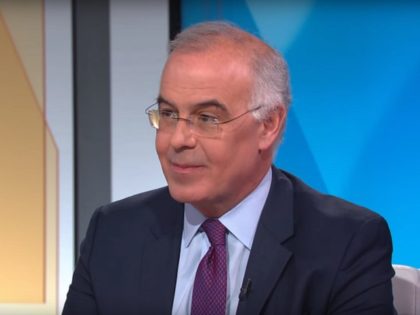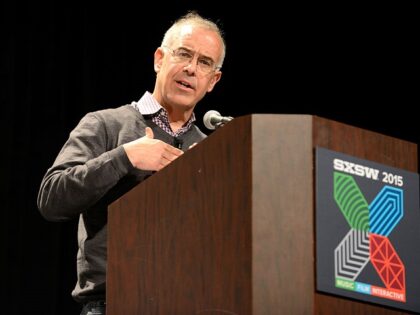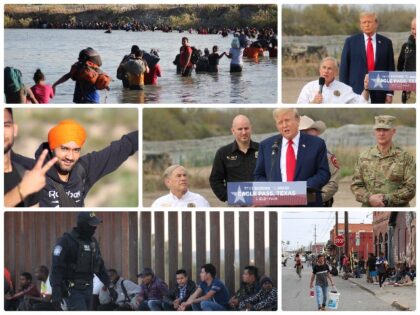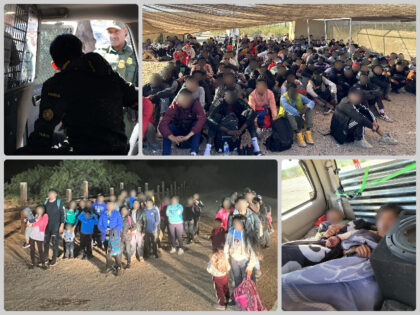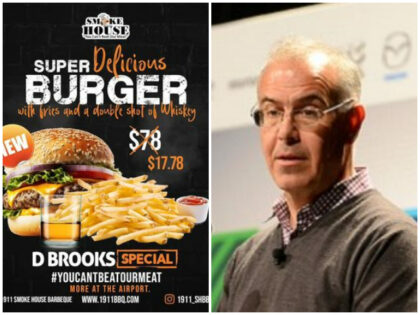NYT’s Brooks: Trump Gave Distrustful Americans ‘Concrete’ Policies
During PBS’s Inauguration coverage on Monday, New York Times columnist David Brooks stated that “Americans are distrustful” and so President Donald Trump “giving them concrete things that they can applaud at” in his Inaugural Address is likely the right move. Brooks said,