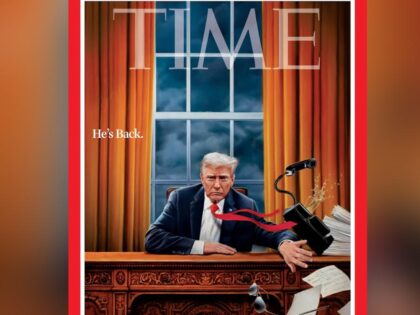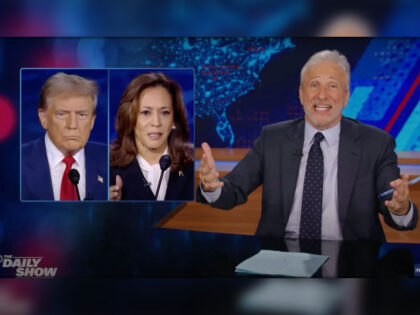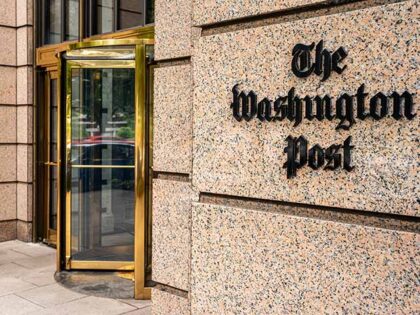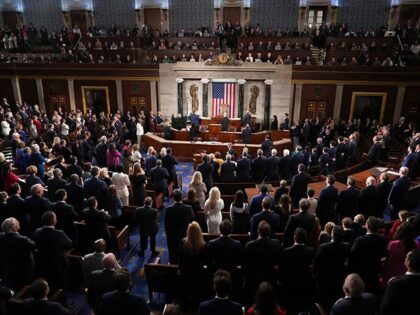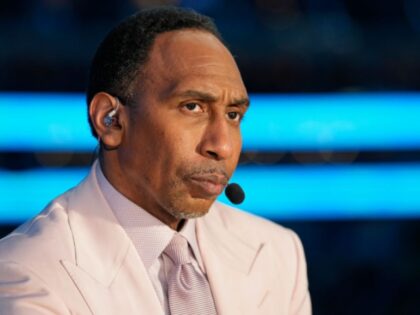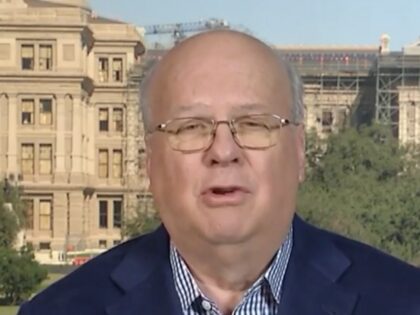Watch: Kamala Harris Gives Word Salad Praise of ‘Community’ to L.A. Fire Victims
Former Vice President Kamala Harris visited the Eaton fire devastation in Altadena, California, after leaving office this week where she delivered a word salad about “community” while talking to victims and firefighters.